How to use SFTP
This guide details how to use SFTP with the Vyper Dashboard. This can be advantageous as SFTP allows for faster, bulk file transfer. However, it is not as intuitive as using the dashboards inbuilt file manager. This guide details how to install and setup FileZilla, a popular SFTP client.
SFTP is a variant of the File Transfer Protocol (FTP) that allows for secure transfer. These days, SFTP is generally preferred.
FileZilla Setup
Downloading and Installing FileZilla
-
Navigate to FileZilla download page here.
-
Click on
Download FileZilla Clientand wait for the download. -
Run the downloaded file
-
If prompted, click
Yeson the User Account Control prompt. -
Read and agree with the license agreement
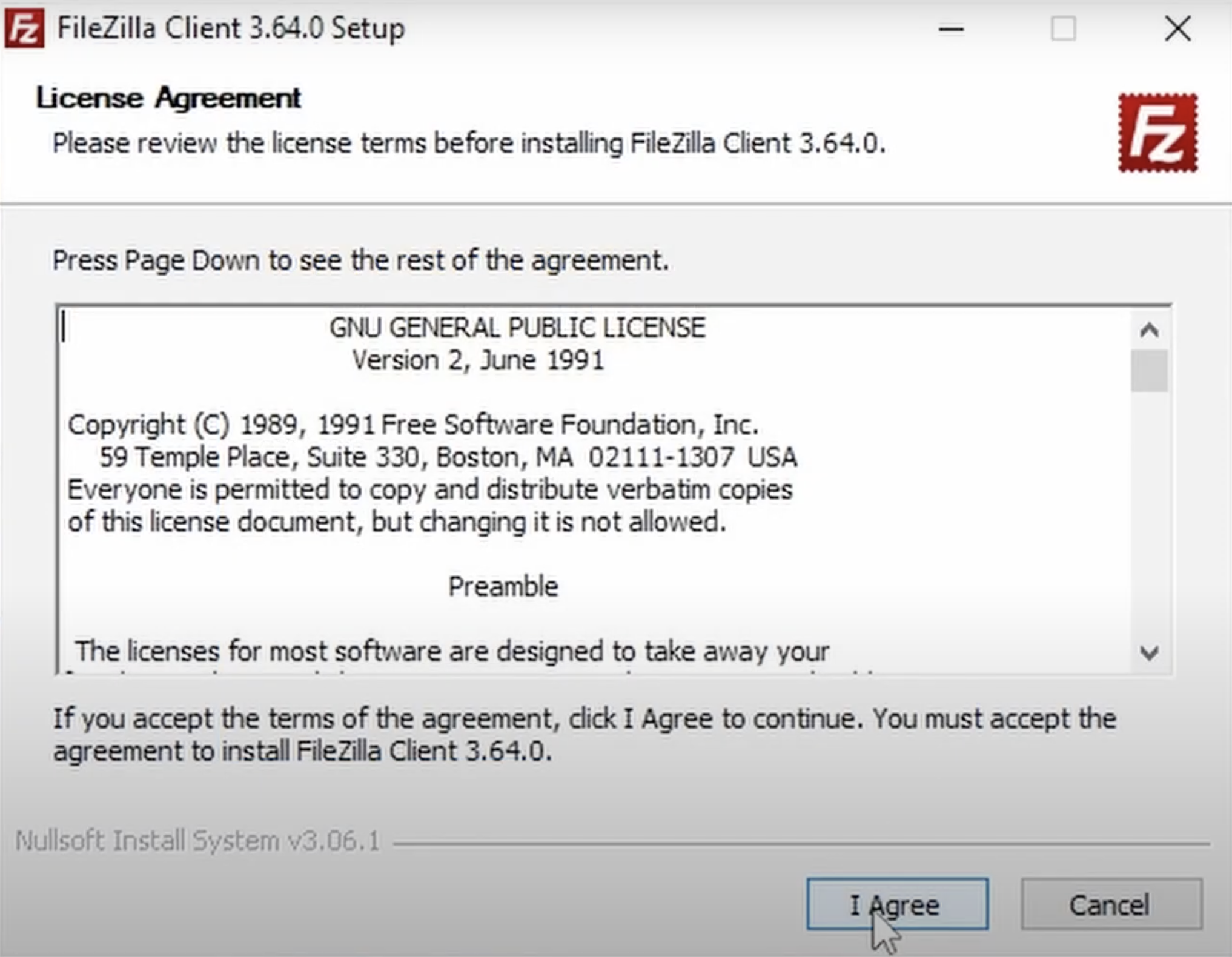
-
Decline any optional offers that it may give you, and click next.
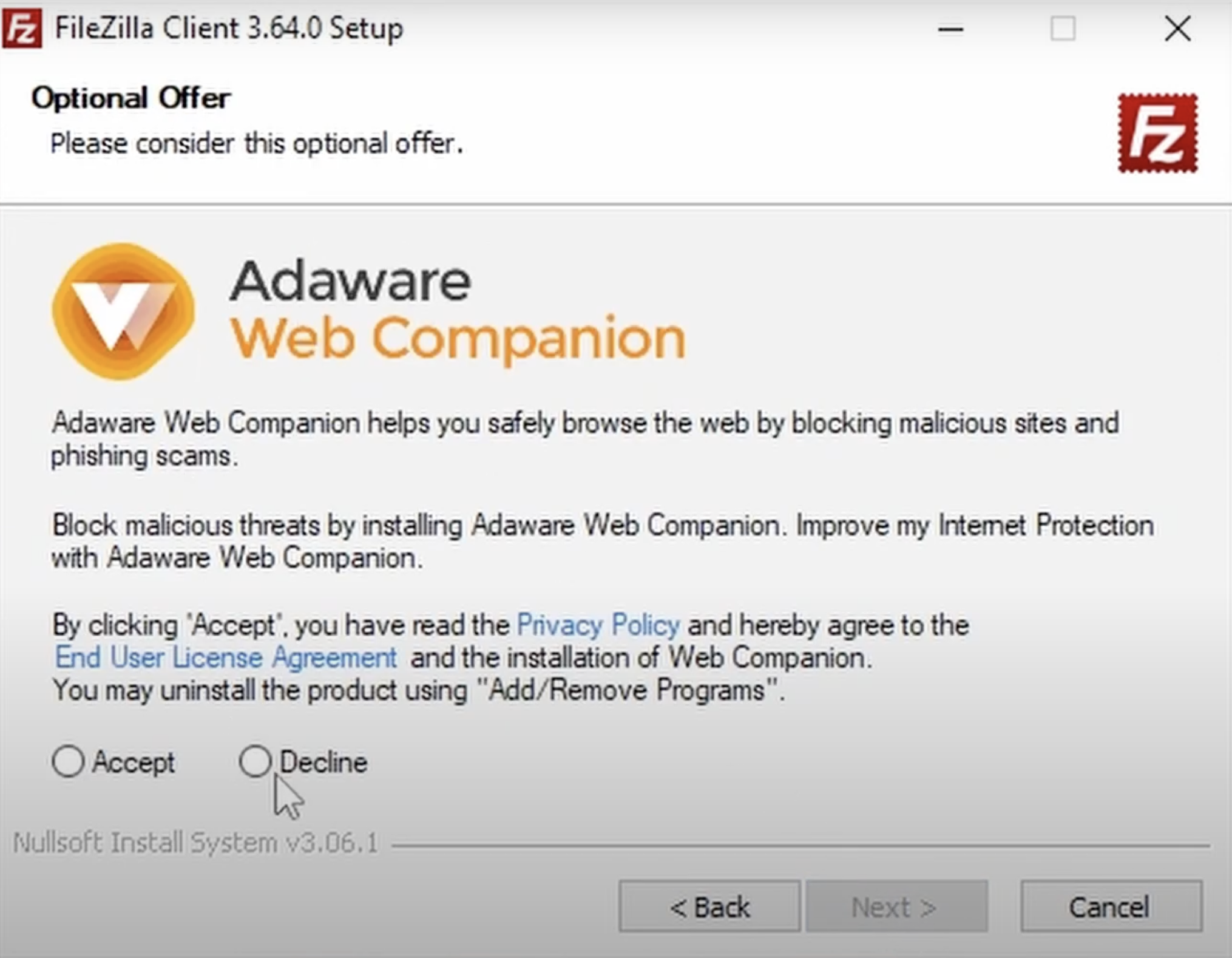
-
Select who you would like FileZilla to be installed for and click next.
-
Select which components you want. Gernally, the default selection is okay. If you would like a FileZilla icon on your desktop, select this option.
-
Choose a folder to install FileZilla to. Changing this is not neccessary
-
Once the install is complete, click finish